I think everyone agrees that backing up the files on your computer is a smart idea.
When the hard drive on my desktop died last year, I gave myself a well deserved pat on the back for taking the time to back up all of my files ( I was using a service called SugarSync), thus saving about 2000 images of my four children that were on there. Since i’m the self proclaimed web geek of the family, i’m not sure how I would have explained that to my wife if we had lost all of those memories.
The cost of backing up your files with a cloud storage service like SugarSync or Dropbox gets cheaper every year. These services also offer great features such as file sharing and neat mobile apps that let you create, edit and share files right from your phone. While the cost to backup your files is pretty cheap, it can start to get expensive if you are backing up large amounts of files….especially if you’re backing up multiple computers.
I wanted to introduce you to a lesser known, but awesome service called Crashplan that will not only let you backup your files to their servers “The Cloud”, but also lets you automatically backup your files to your own storage device, like an external hard drive.
The best thing about it is that they have a great free plan available that will let you backup all of your computers to your own hard drive for free using their software.
What is Crashplan?
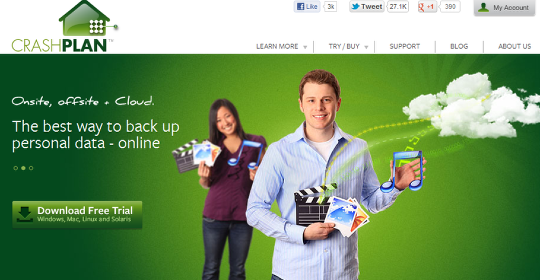
Crashplan is a data backup service that let’s you backup your files from all of your computers for free to your own backup source. What this means is that instead of backing up your computers to the cloud (a remote server), you can automatically schedule backups to your own external hard drive located anywhere you want. Crashplan also offers paid plans if you want to add additional peace of mind by backing up your files to their servers also.
Features of the free plan:
- Backup all of your computers and external hard drives
- Automatically schedule once a day backup
- You can backup your files to multiple destinations for added redundancy
- The hard drive where you backup the files can be in a remote location
- 128 Bit security encryption
- It’s free
Crashplan also offers several paid plans, at rates lower than most other services that will give you additional functionality such as:
- Additional backup to Crashplan’s storage servers
- Backup select files to designated storage destinations that you choose
- Continuous backing up of files in real time
- 448 Bit file encryption
Getting Started - Download the Crashplan software
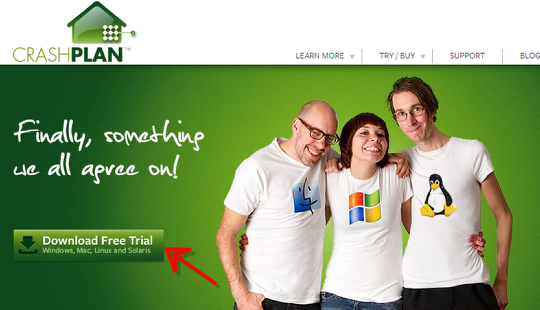
Go to Crashplan.com to download the desktop software program. On the homepage of Crashplan’s website, you’ll see the download button. Click and install their software on each computer you want to backup. The Crashplan software works with Windows, Mac and Linux software.
Sign up for your free account
After the software has finished installing, you will be asked to sign up for a Crashplan account. Once you’ve setup an account, you’re ready to configure Crashplan on your computer.
Configure Crashplan
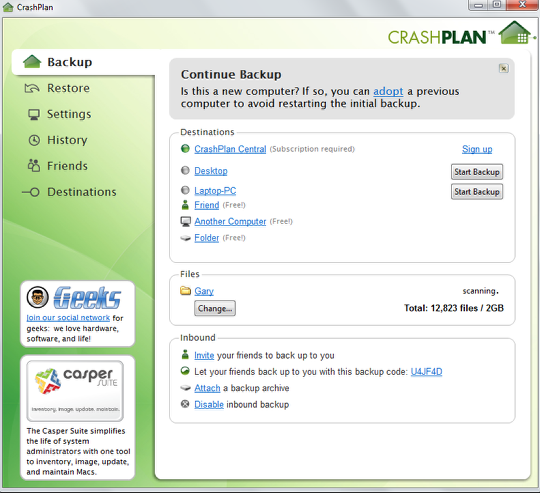
The desktop Crashplan panel is where you will select what files you want to backup, where you want to back them up and and when you would like Crashplan to perform the backups. The panel is fairly easy to read and understand and has a tabbed menu on the left that makes it easy to navigate.
On the main homescreen above, you can view and select which computers you have configured with Crashplan as well as select which files and folders you would like to backup.
Settings Tab
The Settings tab is where you can select:
- When you would like to perform your daily backups
- How much CPU and bandwidth you would like to dedicate to Crashplan for backing up (allocating too much can slow your computer down)
- Notification settings via email or Twitter of backup status
- Security encryption level and password protect options
Word of caution* The first time that you perform a full backup on your computer, depending on the size of your backup, it can take a really long time. On my new laptop, I backed up approximately 15 Gigabytes of files and it took forever…….or about a day to backup these files. You may want to perform your initial backup overnight, as not to slow down your computer while you’re trying to use it. Also, be aware of any bandwidth caps and overage fees your ISP might have on your internet account
What I Like and What I Don’t
Like:
- You can perform backups on all of your computers and external drives to your own storage location for free
- You can back up your friends and family’s computers
- Unlimited storage if saved on your own storage device
- Once it’s configured, it’s pretty simple to use
- The paid cloud storage options are very reasonably priced
Not so much:
- The backup process seems sluggish compared to other services like Dropbox
- Lacks features such as file sharing and document search
- Mobile app only for paid plan
Summary
Overall, Crashplan is a great option if you have multiple computers and would like to back them all up onto your own storage device. The price of a 1 Terabyte hard drive is well under $100 these days, that same storage capacity in the cloud would cost you several hundred dollars a year, especially for multiple computers.
The way that I incorporate my file backups, is that I use SugarSync and Dropbox for only my important files and images, this allows me to use their more advanced features like sharing, collaborating and searching for files right from my phone while keeping costs down. I use Crashplan to backup everything and the kitchen sink to a dedicated hard drive in my house. As you can see, it’s doesn’t have to be a single service for backing up your data, every service has their strengths and weaknesses.
If you have any questions on using Crashplan or any other cloud based storage service, shoot me a message and i’ll be happy to answer any questions you might have.
Gary Shouldis
Latest posts by Gary Shouldis (see all)
- Small Business Toolbox – October Twenty First - October 21, 2024
- Small Business Toolbox – October Thirteen - October 13, 2024
- Is Your Business Plan A Roadmap Or A Historical Document? - October 11, 2024


